Forza Horizon 5 on the ROG Ally: performance guide & best settings

The Forza Horizon series is a perfect grab-and-go racing game for your ROG Ally. But when you’re speeding through the Mexican desert at 200 miles per hour, a smooth framerate is a must – ideally, without giving up the beautiful graphics Playground Games have baked into this showpiece of a game. Here are our recommendations for the best settings in Forza Horizon 5 on the ROG Ally.
This is part of our ultimate guide to the ROG Ally series of articles. For more great games, check out our recommendations here.
What framerate to expect in Forza Horizon 5 on the ROG Ally
Forza Horizon 5 can be relatively demanding, thanks to the sweeping landscapes and detailed car models. However, its graphics settings scale relatively well, so if you want to push the framerate as high as possible, you can adjust the settings for an ultra-smooth experience or crank them up for a beautiful joyride. On the ROG Ally with AMD’s Z1 Extreme processor in Turbo Mode, we were able to get ultra-smooth framerates at 1080p with minimum settings – usually between 90 and 100 but often maxing out the Ally’s 120Hz display. Turning the Ally down to Performance mode saved some battery while still getting performance easily over 60 FPS.
But the minimum settings don’t do Forza Horizon 5 justice, in our opinion. So to make this game truly shine while still enjoying a 60+ FPS experience at 1080p in Turbo Mode, we came up with the following optimized settings that strike that delicate balance between framerate and fidelity. And thanks to the Ally’s FreeSync Premium display, you won't notice fluctuations in framerate since everything will stay smooth and tear-free. Note that your performance may vary from our numbers above depending on drivers, software, and other factors, like whether your Ally is plugged in.
Forza Horizon 5 optimized graphics settings for the ROG Ally
To fine-tune our optimized settings, we kept superfluous graphical flourishes set fairly low, while raising the few settings that drastically improve image quality (like car detail and ambient occlusion). The following settings will provide an experience that hovers around 60 frames per second in demanding scenarios like the built-in benchmark, and can reach even higher framerates when driving down the open road.
- Resolution: 1920x1080, the native resolution of the ROG Ally display.
- TAA: On. This uses a smart temporal algorithm to smooth out jagged edges, providing a more realistic overall image. You can experiment with other anti-aliasing and upscaling solutions like FXAA and FSR if you wish, which may provide higher framerates. But in our testing, TAA provided the best overall image quality while still offering more than 60 frames per second. Set sharpness to taste.
- Motion Blur: Set to taste. With this on, the world will blur as you zoom through it. This is mostly personal preference, but can look particularly nice in racing games as it adds to that sense of speed.
- Anisotropic Filtering: High. This determines the quality of textures seen at a distance. High still provides good performance, so you can turn this up.
- Shadow Quality: Low. Shadows use a lot of GPU power, but you likely won’t notice the quality changes too much on the Ally, so Low is a great way to get some extra frames.
- Night Shadows: Off. This adds some nice realism to certain night races, but at the cost of performance. You can turn it on if you’re willing to deal with a small framerate hit in those areas.
- Motion Blur Quality: Low. The difference between quality levels is minimal, so Low is fine.
- Environment Texture Quality: High. This setting is mostly VRAM-dependent, so we can set this to High without much performance penalty.
- Environment Geometry Quality: Low. This mostly affects the amount of vegetation in the scene. Low provides the best performance.
- SSAO Quality: High. This setting is crucial for a realistic overall image, since it affects the little shadows that give the 3D world depth. I consider High a must-use setting in Forza Horizon 5.
- Reflection Quality: Medium. This setting provides nice reflections on the back of your car, without hampering performance too much.
- World Car Level of Detail: Medium. The cars in Forza Horizon 5 are the stars of the show, so the Medium setting is worth the small performance hit compared to Low.
- Deformable Terrain Quality: Medium. This affects tire tracks in dirt and sand, adding realism. You’ll only see it occasionally, but it’s nice to have turned on.
- SSR Quality: Low. This determines the quality of reflections in the environment, like rivers and puddles. Low looks fine and gives you a bit more performance.
- Lens Effects: Medium. This adds effects like water droplets on screen during rainy scenes, which looks cool and doesn’t cost much in performance.
- Shader Quality: High. This must be set to High if SSAO is turned on. And in my opinion, SSAO must be turned on.
- Particle Effects Quality: Low. This provides the best balance between performance and decent-looking tire smoke effects.
- Ray Tracing Quality: Off.
As with any optimized settings, feel free to adjust these as you see fit. We’ve done lots of testing to determine what we think makes the biggest difference to visual quality, but your preferences may vary. Customizability is one of the best parts of gaming on Windows, so use our settings as a starting point to create your own!
Author
Popular Post

ROG Astral vs Strix vs TUF vs Prime: which ASUS graphics card is right for you?
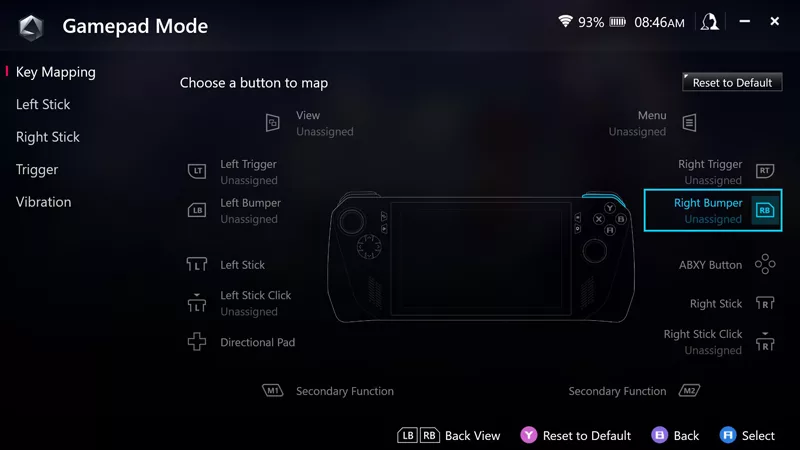
How to remap buttons and create custom game profiles on the ROG Ally or Ally X
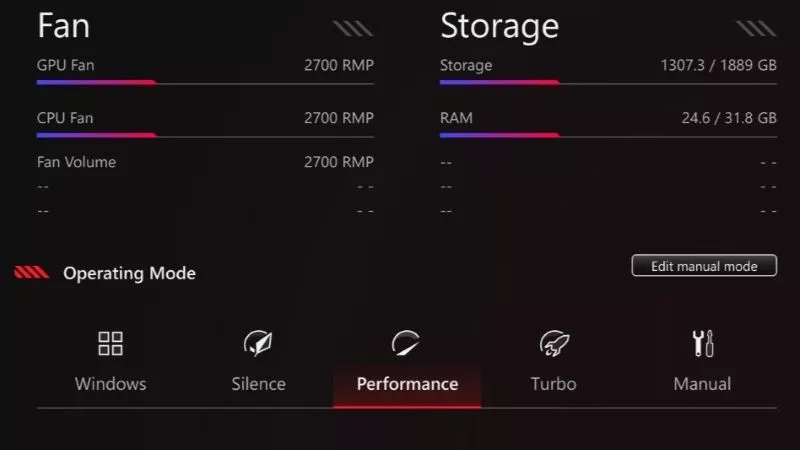
Armoury Crate operating modes explained: Silent vs Performance vs Turbo vs Windows

ROG Ally vs ROG Ally X: All the improvements in the new ROG handheld
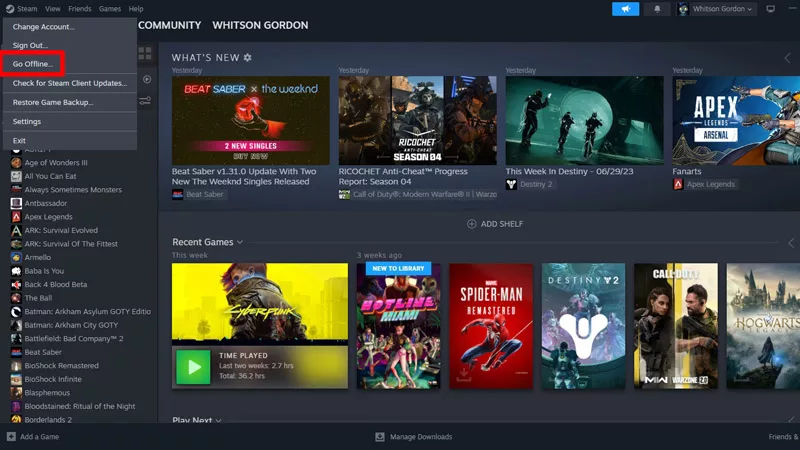
How to play games offline with the ROG Ally or Ally X
LATEST ARTICLES

Introducing the ROG Xbox Ally and Ally X: ROG and Xbox team up to deliver the best in handheld gaming
We are incredibly proud to announce the ROG Xbox Ally series of handhelds, which take the ROG Ally lineup to all new heights in performance, comfort, and user experience.

Call of Duty Black Ops 6 on the ROG Ally and ROG Ally X: performance guide & best settings
Our optimized graphics settings will help you balance fidelity and framerate in the latest Call of Duty games on the ROG Ally.

God of War: Ragnarok on the ROG Ally and ROG Ally X: performance guide & best settings
Our optimized graphics settings will help you balance fidelity and framerate in God of War: Ragnarok on the ROG Ally and ROG Ally X.

Black Myth Wukong on the ROG Ally and ROG Ally X: performance guide & best settings
Our optimized graphics settings will help you balance fidelity and framerate in Black Myth Wukong on the ROG Ally and ROG Ally X.
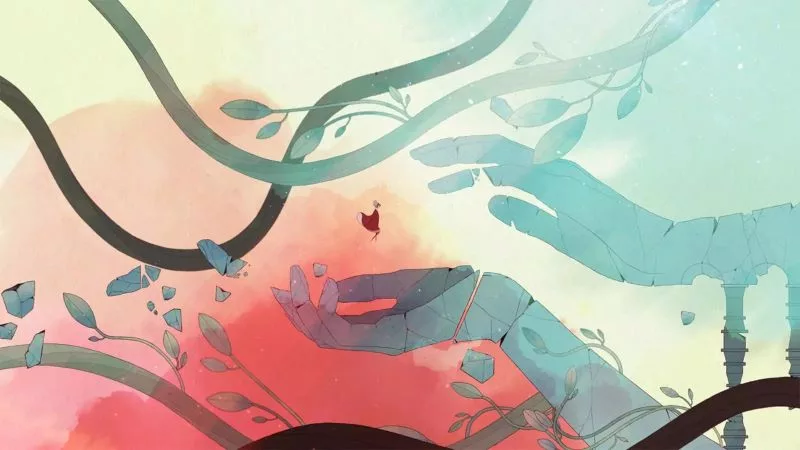
The best games you can finish in one day on the ROG Ally and ROG Ally X
The ROG Ally and Ally X are perfect for quick gaming sessions home and away. Here are a few short gems that you can pick up, play, and complete in five hours or less.

The best Game Pass games for the ROG Ally and ROG Ally X
With three months of Game Pass included, every ROG Ally comes with an instant treasure trove of critically acclaimed games you can start playing right away.